Kubernetes
Notes based on practice following the Udemy course: Learn DevOps: The Complete Kubernetes Course.
See related GitHub code files here.
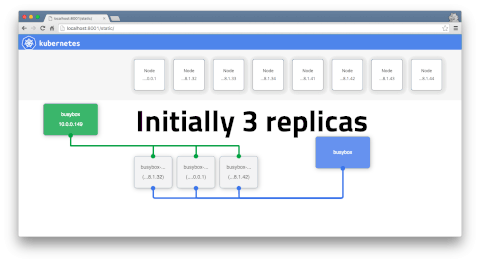
Vagrant Commands
To build a plain ubuntu box
mkdir ubuntu
vagrant init ubuntu/xenial64
vagrant up
Running Docker Container on Kubernetes
- Before launching container based on Docker image need to create pod definition
- Pod: describes an application running on Kubernetes
- Service: contain one or more tightly coupled containers (that make up the app - easily communicate with local port numbers)
Setup Application on Kubernetes
kubectl create -f k8s/demopod-helloworld.ymlkubectl describe pod nodehelloworld.example.comkubectl port-forward nodehelloworld.example.com 8081:3000kubectl expose pod nodehelloworld.example.com --type=NodePort --name=helloworld-serviceminikube service helloworld-service --urlreturns url of the service running =kubectl get service
Useful Kubectl Commands (tie in with above example)
kubectl attach helloworld.example.comkubectl exec helloworld.example.com -- ls /applists file running inside containerkubectl exec helloworld.example.com -- touch /app/test.txtcreates file inside container (will disappear if the container is killed - non-persistent data)kubectl describe service helloworld-servicekubectl run -i -tty busybox --image=busybox --restart=Never -- sh
Kops Cluster Deployment
AFTER SSHING INTO LINUX INSTANCE (vagrant via putty):
setup awscli
sudo apt-get install python-pip
sudo pip install awscli
aws configure (use IAM role details - with admin policy)
ls -ahl ~/.aws/ (verify credentials)
setup kubectl
wget https://storage.googleapis.com/kubernetes-release/release/v1.6.1/bin/linux/amd64/kubectl
sudo mv kubectl /usr/local/bin/
sudo chmod +x /usr/local/bin/kubectl
kubectl
setup keygen
ssh-keygen -f .ssh/id_rsa
cat .ssh/id_rsa.pub
rename kops installation
sudo mv /usr/local/bin/kops-linux-amd64 /usr/local/bin/kops
generate cluster with your s3 bucket with route53 dns zone
kops create cluster --name=kubernetes.yourowndomain.com --state=s3://kops-state-randomhash --zones=eu-west-1a --node-count=2 --node-size=t2.micro --master-size=t2.micro --dns-zone=kubernetes.yourowndomain.com
kops update cluster kubernetes.yourowndomain.com --yes --state=s3://kops-state-randomhash
check your cert and password to log into new cluster
cat .kube/config
check nodes are running
kubectl get node
test own program on nodes
kubectl run hello-minikube --image=gcr.io/google_containers/echoserver:1.4 --port=8080
kubectl expose deployment hello-minikube --type=NodePort
kubectl get service
at this point add custom rule to aws- using VPC dashbaord - select master node - modify inbound traffic - all allowed on the port of your app in this case: 31956 Test it out: http://api.kubernetes.yourowndomain.com:31956/
to delete and avoid payments
kops delete cluster --name kubernetes.yourowndomain.com --state=s3://kops-state-randomhash
to agree to delete
kops delete cluster --name kubernetes.yourowndomain.com --state=s3://kops-state-randomhash --yes
Horizontal -v- Vertical Scaling
You can only horizontally scale when your pod is stateless. (i.e. kubectl scale options). Stateful pods cannot be horizontally scaled.
Useful Pod Commands
kubectl get podGet info about all running podskubectl describe pod <pod>Describe one podkubectl expose pod <pod> --port=444 --name=frontendExpose port of a pod (creates new service)kubectl port-forward <pod> 8080Port forward teh exposed pod port to your local machinekubectl attach <podname> -iAttach to the podkubectl exec <pod> --commandExecute a command on the podkubectl label pods <pod> mylabel=awesomeAdd a new label to a podkubectl run -i --tty busybox --image=busybox --restart=Never -- shRun a shell in a pod - very useful for debugging. Once in you can runtelnet 172.17.0.5 3000to hit service and then commandGET /kubectl scale --replicas=4 -f file.yamlScales the number of pods replicatedkubectl get rcGets replica controllerskubectl scale --replicas=4 -f rc/helloworld-controllerScales the number of pods replicatedkubectl delete rc/helloworld-controllerDeletes controller
Useful Deployment Commands
kubectl get deploymentskubectl get rskubectl get pods --show-labelskubectl rollout status deployment/helloworld-deploymentkubectl set image deployment/helloworld-deployment k8s-demo=k8s-demo:2can be used to update app to latest versionkubectl edit deployment/helloworld-deploymentkubectl rollout history deployment/helloworld-deploymentkubectl rollout undo deployment/helloworld-deployment --to-revision=n
Useful Service Commands
- ClusterIP - virtual IP address only reachable from within the Cluster (default)
- NodePort - same on each node also reachable externally
- LoadBalancer - routes external traffic to every node on the NodePort (ELB on AWS)
- ExternalName can provide a DNS name for service (e.g. service discovery using DNS) - only works when DNS add-on is enabled
-
By default service can only run between ports 30000-32767 but can be changed by adding –service-node-port-range= argument to kube-apiserver
-
minikube service service-name --url kubectl describe svc helloworld-servicekubectl get svcsvc short for service
Labels
- key/value pairs attached to objects
- labels are not unique, multiple can be added to one objects
- Label selectors - you can use matching expressions to match labels
kubectl get nodes --show-labels
Node labels
- You can also use labels to tag nodes - once tagged you can use label selectors to let pods only run on specific nodes
- 2 steps to run a pod on a specific set of nodes:
- First you tag the node
- Then you add a nodeSelector to your pod configuration
First step: add a label or multiple to your nodes:
kubectl label nodes node1 hardware=high-spec
kubectl label nodes node2 hardware=low=spec
Second step: add a pod that uses those labels:
apiVersion: v1
kind: pod
metadata:
name: nodehelloworld.example.com
labels:
app: helloworld
spec:
containers:
- name: k8s-demo
image: daniel40392/k8s-demo
ports:
- containerPort: 3000
nodeSelector:
hardware: high-spec
Health Checks
To detect and resolve problems with you app, you can run health checks
2 types of healthchecks: * Running a command in the container periodically * Periodic checks on a URL (HTTP)
apiVersion: v1
kind: pod
metadata:
name: nodehelloworld.example.com
labels:
app: helloworld
spec:
containers:
- name: k8s-demo
image: daniel40392/k8s-demo
ports:
- containerPort: 3000
livenessProbe:
httpGet:
path: /
port: 3000
initialDelaySeconds: 15
timeoutSeconds: 30
You can describe pods to see the liveness in effect and success/failure counts
Readiness Probes
-
livenessProbes: indicates whether container is Running
-
readinessProbes: indicates whether container is ready to serve
- make sure at startup the pod will onyl receive traffic when test succeeds
- you can use them in conjunction
Pod State
- Pod Status
kubectl get pods[Pending/Succeeded/Failed/Unknown] - Pod Condition
kubectl describe pod PODNAME[PodScheduled/Ready/Initialized/Unschedulable/ContainersReady] - Container State
kubectl get pod <podname>[Running/Terminated/Waiting]
Secrets
- A way to distribute credentials, keys, passwords or data to pods
Use in the following ways:
- Use secrets as env varaiables
- Use secrets as a file in a pod
- Uses volumes to be mounted in a container with files, can be used for dotenv files or your app can just read this file.
- Use an external image to pull secrets from a private image registry
To generate secrets using files:
echo -n "root" > ./username.txt
echo -n "password" > ./password.txt
kubectl create secret generic db-user-pass --from-file=./username.txt --from-file=./password.txt
Can also be an SSH key or SSL cert:
kubectl create secret generic ssl-certificate --from-file=ssh-privatekey=~/.sshid_rsa --ssl-cert=mysslcert.crt
To generate secrets using yaml
apiVersion: v1
kind: Secret
metadata:
name: db-secret
type: Opaque
data:
password: blergh # base64 encoded
username: blergh2 # base64 encoded
echo -n "blergh" | base64
Using Secrets
Create a pod that exposes secrets as env variables:
apiVersion: v1
kind: pod
metadata:
name: nodehelloworld.example.com
labels:
app: helloworld
spec:
containers:
- name: k8s-demo
image: daniel40392/k8s-demo
ports:
- containerPort: 3000
env:
- name: SECRET_USERNAME
valueFrom:
secretKeyRef:
name: db-secret
key: username
- name: SECRET_PASSWORD
[...]
Alternatively you can provide the secrets in a file:
apiVersion: v1
kind: pod
metadata:
name: nodehelloworld.example.com
labels:
app: helloworld
spec:
containers:
- name: k8s-demo
image: daniel40392/k8s-demo
ports:
- containerPort: 3000
volumeMounts:
- name: credvolume
mountPath: /etc/creds
readOnly: true
volumes:
- name: credvolume
secret:
secretName: db-secrets
Web UI
Start dashboard
Create dashboard:
kubectl apply -f https://raw.githubusercontent.com/kubernetes/dashboard/master/src/deploy/recommended/kubernetes-dashboard.yaml
Create user
Create sample user (if using RBAC - on by default on new installs with kops / kubeadm):
kubectl create -f sample-user.yaml
Get login token:
kubectl -n kube-system get secret | grep admin-user
kubectl -n kube-system describe secret admin-user-token-<id displayed by previous command>
Login to dashboard
Login: admin Password: the password that is listed in ~/.kube/config (open file in editor and look for “password: …”
Choose for login token and enter the login token from the previous ste